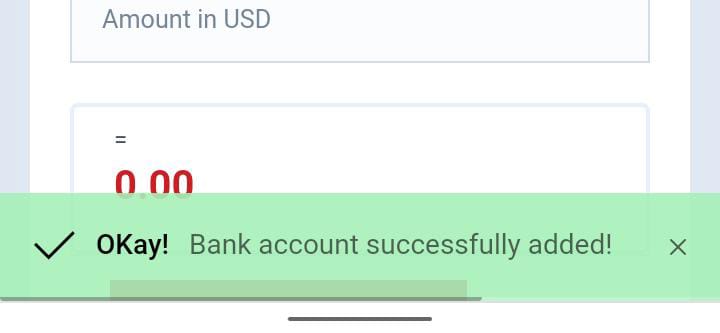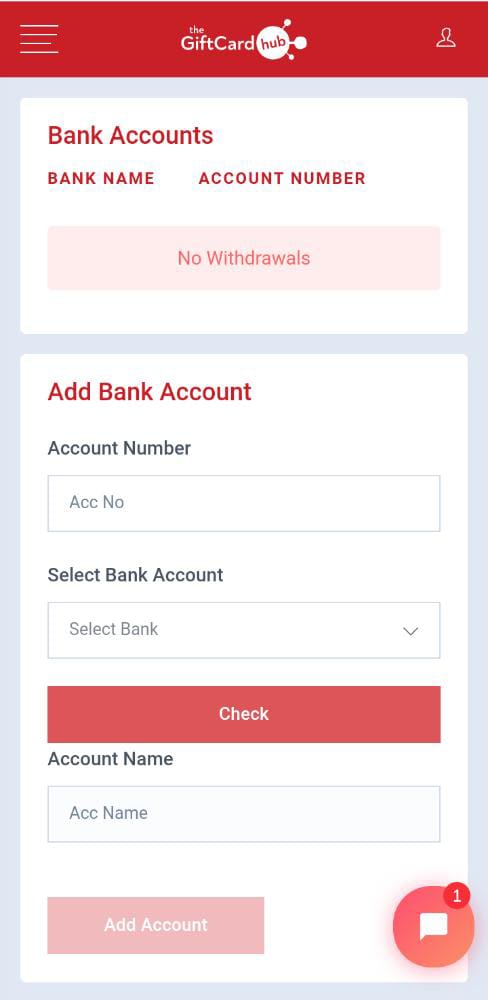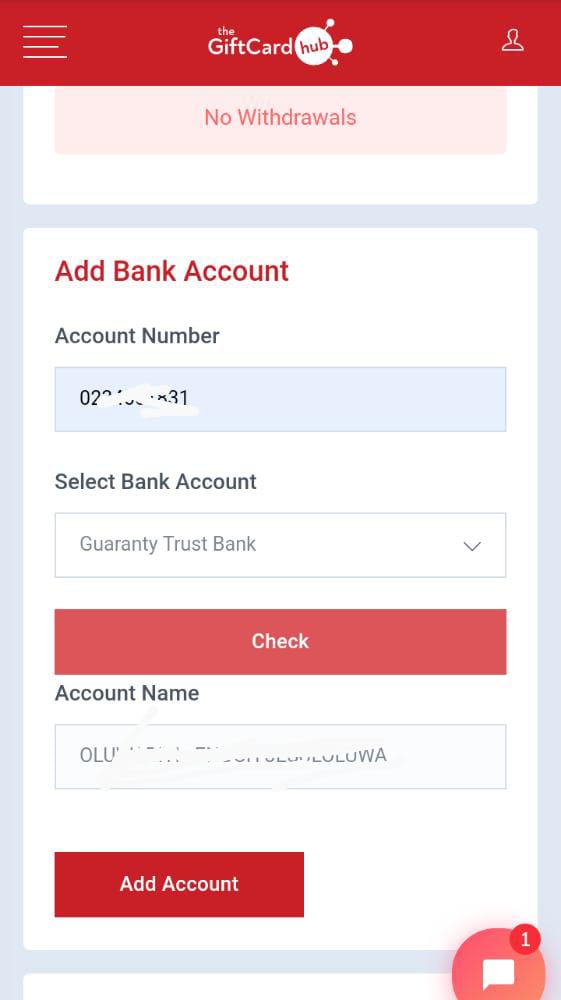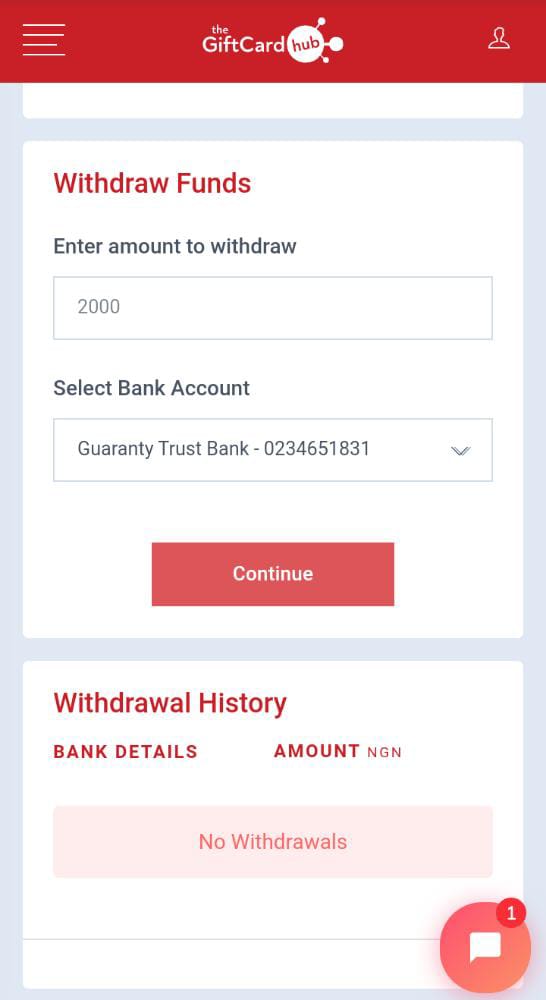How to Add your Bank Account and Withdraw from your Gift Cards Hub Wallet
Gift Cards Hub
One of the core principles of Gift cards hub is ensuring you get your funds in the earliest possible time. We understand that delayed payment can be frustrating and lead to lack of trust, that is why we work around the clock to ensure that once your card is confirmed, your funds are sent to your Gift card hub wallet or your local bank immediately.
Simple steps to add your bank details on Gift card hub;
Step 1) Log in to your Dashboard ;
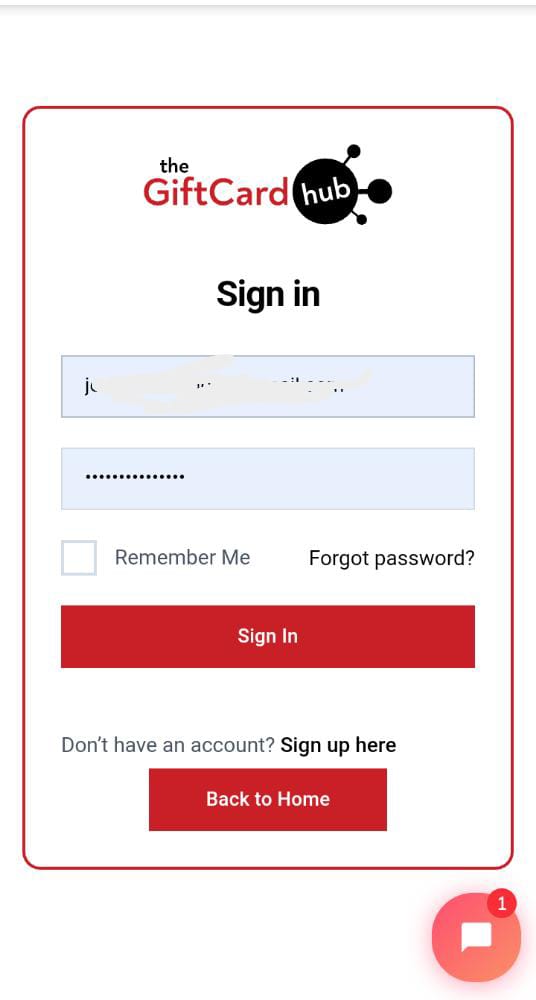
Step 2) Add your account details; After you’re logged in, scroll down to the “Add Bank Account” section. You will be required to input your account number and select your bank.
Once you submit this, Click “Check”. Your account name will automatically pop up. Click on “Add Account” to save. Note; you can save more than one account
Once your account has been added, you will get a notification that it has been added successfully.
How to withdraw from your Gift cards hub Wallet;
Step 1) Log in to your Dashboard
Step 2) Withdraw Funds; Scroll down to the “Withdraw Funds” Section. Input the amount you want to withdraw and the bank you want your funds sent to. Your funds will be sent to your account immediately. Note: Ensure the amount you are withdrawing corresponds with your wallet balance.
Gift cards to can trade on Gift cards Hub
- eBay Gift Card
- iTunes Gift Card
- Google play Gift Card
- Steam Wallet
- Amazon Gift Card
- Sephora Gift Card
- Nordstrom Gift Card
- Visa Gift Card
- Wallmart Gift Card
- Nike Gift Card